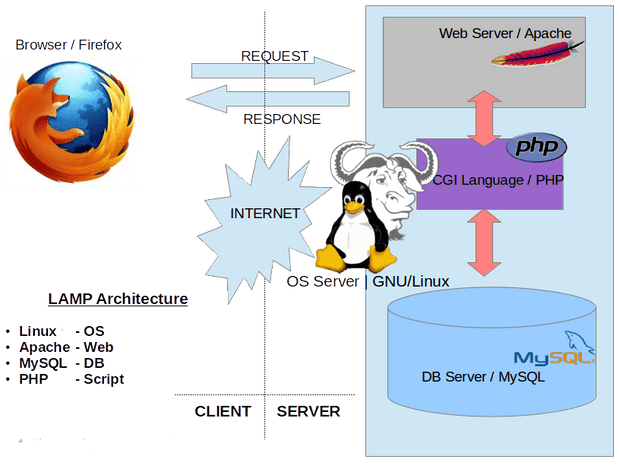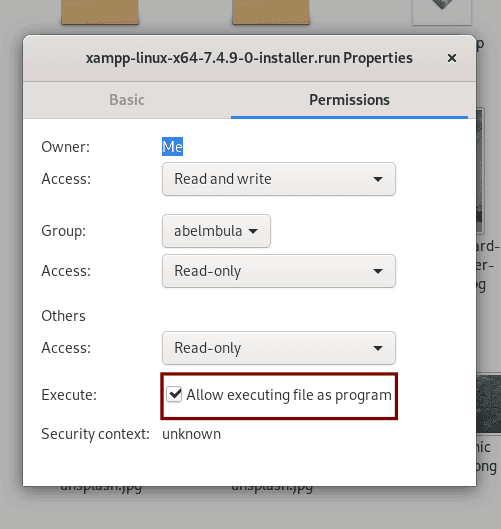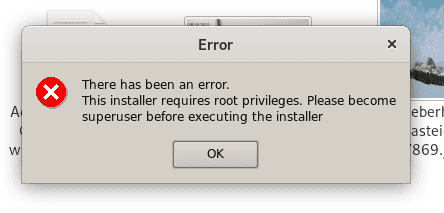Setting up a LAMP environment in GNU/Linux with XAMPP
October 16, 2020
Who said that everything in GNU/Linux should be a headache for the users/developers? Did you know that you can have a ready to use software bundle to set up a LAMP environment? Read the tutorial below to learn how to do so.
The purpose of this tutorial is to show you a step by step guide on how to get started with XAMPP in your GNU/Linux OS.
Note: I’m using Debian GNU/Linux, but I thing the process is almost the same with other distros.
LAMP in a nutshell
First thing first, what’s LAMP?.
L.A.M.P is an acronym for Linux, the OS layer; Apache, the webserver layer; MySQL (MariaDB), the DB layer and PHP (Python), the scripting layer. It’s a suitable solution for building dynamic websites and web apps.
Note: Although it was originated from the GNU/Linux world, the “LAMP” or better the “AMP” acronym now refers to a generic stack model. So, it’s called WAMP in Windows and MAMP in Mac.
Installation
XAMPP is a cross-platform LAMP stack solution meaning that you can use it on all OSs.
Download the Linux installer here.
Make it an executable like so:
- right-click on the file and go to
Properties - under
Permissionstab, markAllow executing file as program(see image)
Or via command line (CLI)
chmod 755 xampp-linux-*-installer.runNext, you could just double-click the installer to start the installation process. unfortunately, XAMPP requires root privilege
Let’s see how to fix it.
Move to the directory where you have downloaded the installer, right-click to open the Terminal window. From the CLI, run this command:
sudo ./xampp-linux-*-installer.runYou’ll be prompted for your password. Type it and hit the Enter button to launch the Wizard. You should be able to install XAMPP following the Wizard.
Congratulations. You’ve successfully installed XAMPP in your system. Let’s see how to start/stop it.
Turn the server on/off
Now that you’ve configured a sever in your local machine, you may need to start or stop from time to time. Let’s see how to do so.
The XAMPP you’ve just installed is a CLI programm, so you’ll need the Terminal in order to use it.
Turn the server on
You simply need to type the command below from the Terminal
sudo /opt/lampp/lampp startTurn the server off
sudo /opt/lampp/lampp stopBe aware: If you have
Apachelocally installed, you may first need to stop it before starting XAMPPsudo service apache2 stop.
If you find that typing /opt/lampp/ is too long, you can add it in your environment variable.
That’s all for today.
Closing thoughts
In this tutorial we’ve learned what’s a LAMP environment, how to install it and how to start and stop the server. I hope that you’ve find the tutorial useful.
Thank you for reading. Hope to see you in a next tutorial. You should contact me on Twitter for any suggestions or questions.