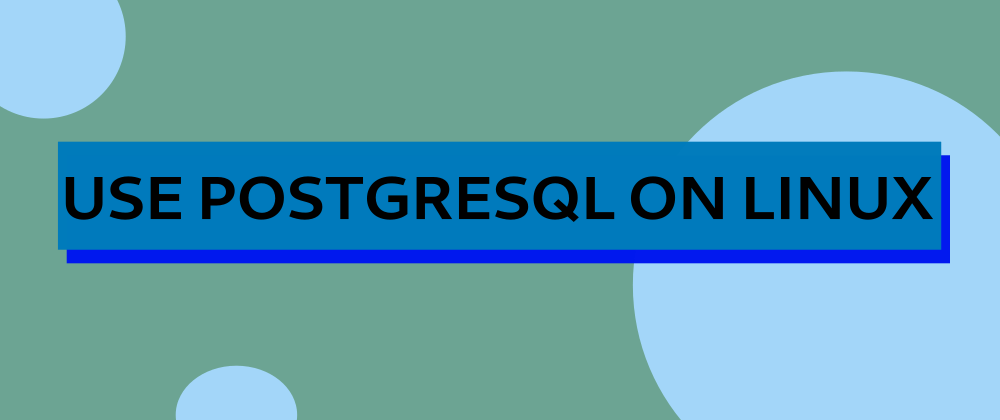Getting Started with PostgreSQL on GNU/Linux
July 31, 2020
PostgreSQL /ˈpoʊstɡrɛs ˌkjuː ˈɛl/ is a relational database system like MySQL or other SQL-like database systems. It is open-source and used as a primary database for many web applications as well as mobile and analytics applications. PostgreSQL supports the most popular programming languages.
In this tutorial, I want to learn how you can use PostgreSQL in your UNIX-like computer. Hope that you’ll find this interesting!
First thing first, let’s install it in our machine.
Installation
PostgreSQL is included by default in your system packet manager. So, you can just use your distribution packet manager to install it. I am on Debian, I use apt by default.
sudo apt update && sudo apt install postgresql-12 # to get postgresql v12You can also use backports (if you have enabled in your system) to get the latest version.
I personally prefer to use the PostgreSQL Apt Repository so that I ensure I have the latest version and don’t miss important updates.
The steps to use postgreSQL apt repository are as follow:
# Create the file repository configuration:
sudo sh -c 'echo "deb http://apt.postgresql.org/pub/repos/apt $(lsb_release -cs)-pgdg main" > /etc/apt/sources.list.d/pgdg.list'
# Import the repository signing key:
wget --quiet -O - https://www.postgresql.org/media/keys/ACCC4CF8.asc | sudo apt-key add -
# update && install
sudo apt update && sudo apt install postgresqlCongratulations, you have installed PostgreSQL. You can check the connection status of the database server with pg_isready utility. Also, the postgres service is started by default. You can check its status with systemctl.
systemctl status postgresqlFor more information on installation, go here
First-time connection to PostgreSQL
The admin database user is postgres and the CLI utility to use is psql. The syntax to connect to the server is this: psql [database name] database user or psql -U database user [database name]. In our case we have postgres which also have a default database named postgres.
psql -U postgresBut what do we get? An error.
psql: error: could not connect to server: FATAL: Peer authentication failed for user "postgres"Be aware
If you don’t the database argument on connection, PostgreSQL will try to connect a database which has the same name as the username
Why? Because there’s no password set yet. On most Unix-like systems, the connection to the server is turned off by default. To allow connections, you need to follow these two steps:
- Set a password for the
postgresuser - Allow local connections to PostgreSQL
Let’s start by the first step.
Setting a password for the postgres user
Switch to postgres user:
sudo -u postgres psqlEnter your system user password when asked.
Set the password as follow:
\password postgresType your secure and secret password twice as the tool asks to do.
To quit the postgres user, use \q or CTRL + D.
Note
You can also usepasswdutility to set the password forpostgresusersudo passwd postgres
The next step is to allow local connections to the server.
Allowing local connections
Connections to PostgrSQL is controlled by the pg_hba.conf file. You need to locate it in your system (locate pg_hba.conf). On Debian it is located at /etc/postgresql/12/main/pg_hba.conf (12 is the version of my server, yours maybe different).
Open the configuration file with your preferred editor (I use nano here) with sudo privilege
sudo nano /etc/postgresql/12/main/pg_hba.confScroll down till you find the line below
# Database administrative login by Unix domain socket
local all postgres peerChange the peer method to md5. Save and close the file (CTRL + X and Y + Enter).
Also, find the line
# IPv4 local connections:
host all all 127.0.0.1/32 peerChange peer to trust.
peermeans it will trust the authenticity of UNIX user hence does not ask for the passwordmd5means it will always ask for a password, and validate it after hashing withmd5trustmeans anyone who can connect to the server is authorized to access the database
You can now restart the service:
sudo systemctl restart postgresqlor
sudo service postgresql restartEverything is OK now. Let’s try to connect to our database.
psql -U postgresOnce connected, you can get all connection info with this command: \conninfo.
Basic Usage
If you’re familiar with other SQL-like database systems like MySQL or MariaDB you’ll be a bit confused with PostgreSQL specific command. But don’t worry too much, PostgreSQL also support SQL commands.
Let’s go.
Create a new user or database
I usually prefer to create a new role for each database I’ve to create.
Warning
You should avoid to use the admin user (postgres) for nonadmin tasks.
Connect as an admin user to PostgreSQL (psql -U postgres) and type
CREATE USER kali WITH PASSWORD 's3cr3T' CREATEDB;Here we create a new account and grant it the create database role. Make sure you use a secure password. To see the list of user, use the command \du.
Let’s also create a new database and grant all privileges on it to our new user.
CREATE DATABASE test_db;Now we can grant permissions:
GRANT ALL PRIVILEGES ON DATABASE test_db TO kali;Nothing tricky here. Our newly created user has all privileges on the newly created database test_db.
If you want to connect to kali user without quitting PostgreSQL you can use \c command like this:
\c test_db kaliConnect to database test_db as user kali.
Note
To drop a database that you’re the owner, useDROP DATABASE name
Create or delete a table
The syntax is as follow…
CREATE TABLE [IF NOT EXISTS] table_name (
column1 datatype(length) column_contraint,
column2 datatype(length) column_contraint,
column3 datatype(length) column_contraint,
table_constraints
);… where datatype can be serial, VARCHAR… and constraints can be PRIMARY KEY, UNIQUE…
Here’s a real example:
CREATE TABLE users (
id serial PRIMARY KEY,
username VARCHAR ( 50 ) UNIQUE NOT NULL,
password VARCHAR ( 50 ) NOT NULL,
email VARCHAR ( 255 ) UNIQUE NOT NULL
);If we want to delete this table we’ll use this syntax:
DROP TABLE IF EXISTS name;If other tables depend on it, use CASCADE
DROP TABLE IF EXISTS name CASCADE;Note
To get the description of a table use\d table_name
Table: insert, read, update and delete entries
In this section, we want to learn how to work with entries (data) in a table.
Insertion
The syntax to insert data into a table is
INSERT INTO table_name(column1, column2, …)
VALUES (value1, value2, …);Let’s insert 5 entries in our table (users).
INSERT INTO users(username, password, email)
VALUES
('bam', 'B@m:321', 'bam@ulikis.cd'),
('salimas', 'sal1989', 'salimas@gmail.com'),
('pati', 'kav87', 'reseacher@unikis.cd'),
('yves', '1v3s:321', 'yves@yves.com'),
('val', 'valnas123', 'valnas@gmail.com')
;Here we insert multiple entries at once. We have ignored the id column because PostgreSQL will automatically handle it.
Read
To read entries we use the SELECT command.
SELECT * FROM users;Displays all entries from the table users.
SELECT * FROM users ORDER BY username;This command will order the output by username (an existing column in the table).
Update
Imagine that our user pati has changed their email address. So, we want modify it in our database too. How can we proceed? We cannot use INSERT command because the user is already in the database. The good command to use in this situation is UPDATE
Deletion
Use the command DELETE like this:
DELETE FROM table_name
WHERE condition;To illustrate this, let’s say we want delete the fourth entry (which is id 4).
DELETE FROM users
WHERE id=4;Here I use id column. If I wanted to use username column, I’d write like this:
DELETE FROM users
WHERE username='yves';That’s all for today.
Let’s Recap
In this tutorial, we have learned how to set up PostgreSQL in a UNIX-like machine and how to use basic commands like CREATE USER/DATABASE/TABLE, DROP DATABASE/TABLE, and more.
Be aware
You should never forget to terminate your commands with ;
It was an introductory course, so if you want learn more you can read the documentation.
Thank you for learning with me.